As it was promised before, that we start open beta testing of L2TP/IPSec protocol. Here will be described how to setup new L2TP connection under Windows 7 manually using your existing Seed4.Me account.
During beta testing period L2TP/IPSec is available only on NL servers and no Automatic Setup possible. OK, now let’s start.
Step 1.
Press “Start” button, type “VPN” in “Search programs and files” field and press Enter.
Step 2.
You have to enter nl.seed4.me as L2TP server address and display name can be anything, for instance “Seed4.Me L2TP“.
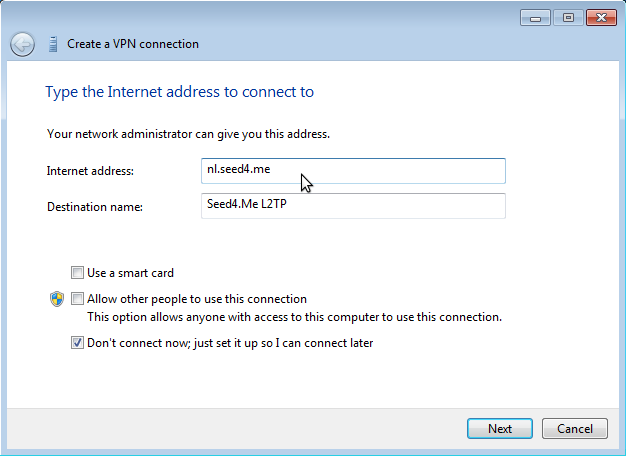
Make sure you selected “Don’t connect right now; Just set it up, so I can connect later.”
Step 3.
Next, enter your login and password. They should be the same as for Seed4,Me website.
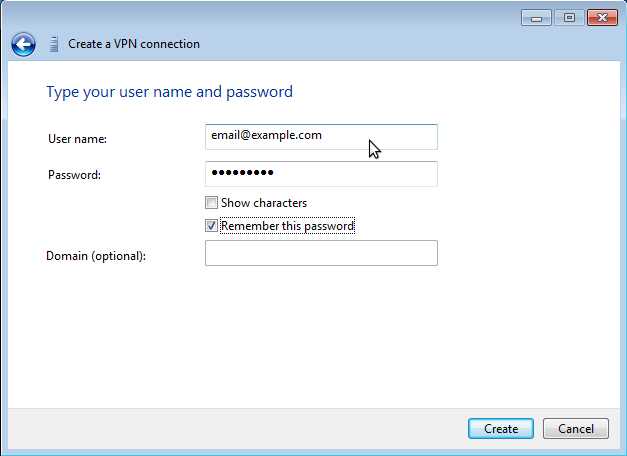
Choose “Remember the password” to save time later and press Next.
Step 4.
Skip that step, by pressing Close button.
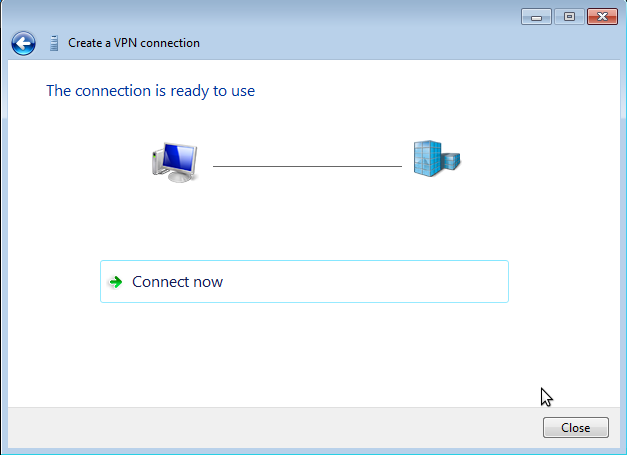
Step 5.
Now you have to open “Control Panel\Network and Internet\Network Connections” in the Shell, select previously created “Seed4.Me L2TP” connection, right-click it and select Properties.
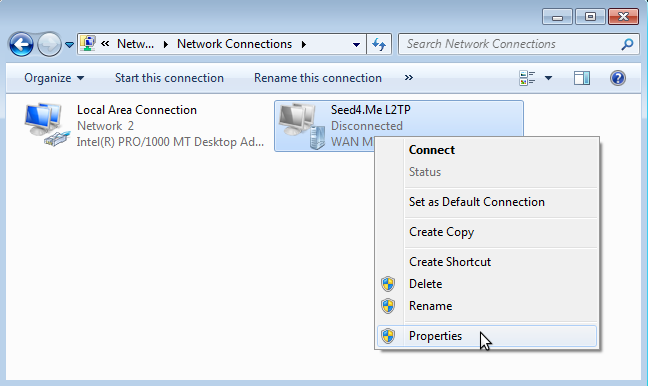
Step 6.
Skip “General” tab and open tab “Security“. Choose “Layer 2 Tunneling Protocol with IPSec (L2TP/IPSec)” as your type of VPN.
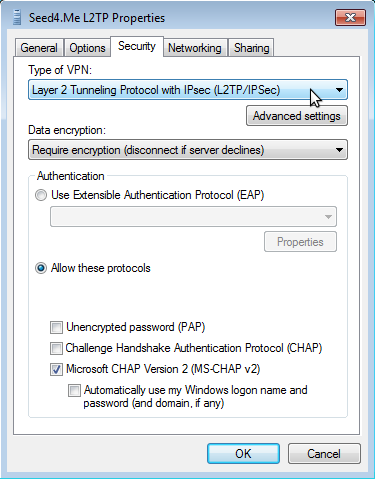
Keep “Require encryption (disconnect if server declines)” and make sure that “Microsoft CHAP Version 2 (MS-CHAP-v2)” is chosen as authentication protocol. Then press “Advanced settings” button to setup IPSec.
Step 7.
Choose “Use preshared key for authentication” and enter seed4me as a key.
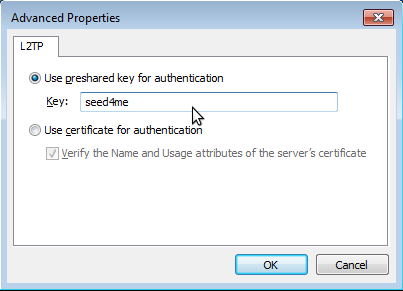
Then, press OK to close the dialog.
Step 8.
Save all changes, close all dialogs and come back to “Control Panel\Network and Internet\Network Connections“. Double click Seed4.Me L2TP connection, enter the same password and login as for website and press “Connect“.
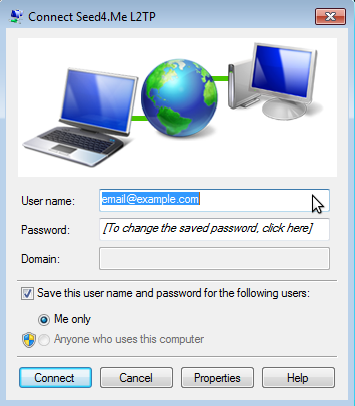
Wait till connection is established. And now you are Done!
Let us know about any possible issues or problems you notice, L2TP/IPSec setup works only with NL servers for now.

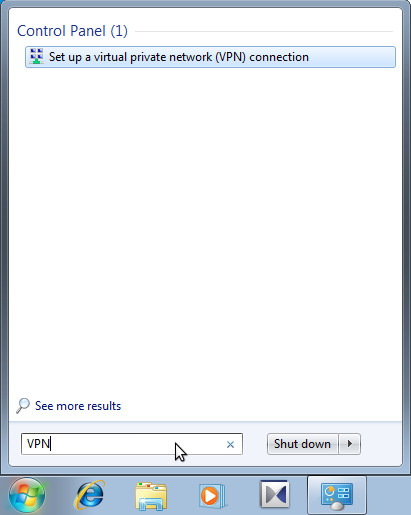

Joseph
works. thank you