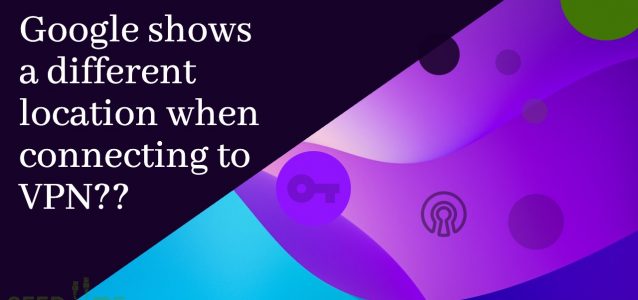In our increasingly connected world, the use of Virtual Private Networks (VPNs) has become commonplace. Whether it’s for privacy, security, or bypassing geo-restrictions, VPNs offer a powerful solution.
However, users sometimes encounter an intriguing phenomenon: when connected to a VPN, Google displays a different location from their actual one. To understand why this happens, let’s delve into the mechanics of VPNs and how Google detects the IP location.
How does a VPN work?
Before we get into the nitty-gritty of Google’s location detection, it’s crucial to understand how VPNs function. At its core, a VPN is a technology that routes your internet traffic through an encrypted tunnel, effectively disguising your real IP address. Here’s a step-by-step breakdown of how it works:
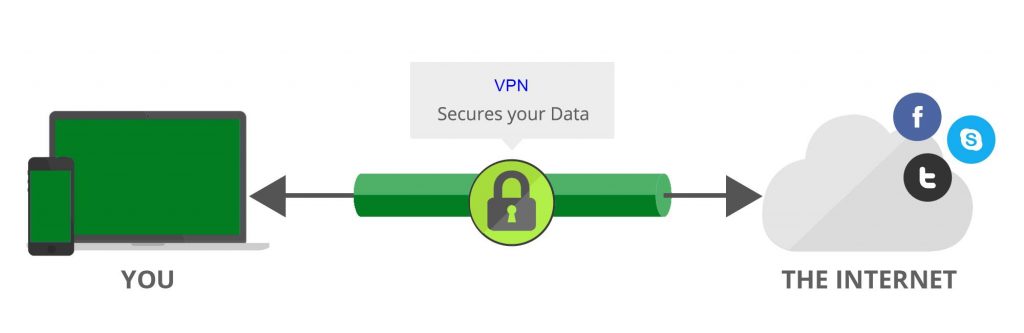
- Connection Initiation: When you connect to a VPN server, your device establishes an encrypted connection with the server.
- Data Encryption: All data transmitted between your device and the VPN server is encrypted. This encryption ensures that no one can intercept or decipher your internet traffic.
- IP Address Masking: Your real IP address is hidden, and instead, the VPN server’s IP address is used to represent your device and your location on the internet.
- Connection to Destination: The VPN server acts as an intermediary, forwarding your requests to the destination website or service. To the outside world, it appears as if your requests are coming from the VPN server.
- Return Traffic: The server receives responses from the destination and forwards them back to your device, which decrypts the data for you to access.
This process provides anonymity and security, making it difficult for external entities, like hackers or prying eyes, to trace your online activities back to your true location. This way, you will also be able to bypass geo-restrictions and access content, websites, and services that might be limited to specific geographic regions, that are often imposed due to licensing agreements, censorship, or content distribution policies.
How Can Google Detect Your Real Location?
Now that we understand how VPNs operate, let’s explore how Google manages to detect your real location even when you’re connected to one.
- Browser Fingerprinting: Google employs a technique called browser fingerprinting. This method collects various information about your browser, device, and network configuration. Even though your IP address is masked by the VPN, other unique identifiers, such as your browser type, operating system, screen resolution, and more, can give away clues about your true location.
- Location Services: Many websites, including Google, request access to your device’s location services. If you grant this permission, Google can obtain GPS data from your device directly, revealing your precise location, irrespective of your VPN connection.
- Cookies and Tracking: Google uses cookies and other tracking mechanisms to monitor your online behavior. If you have previously used Google services while not connected to a VPN, the company may have stored location-related data in cookies. When you reconnect through the VPN, Google can use these cookies to make an educated guess about your location.
- Language Preferences: Your browser’s language settings can also provide hints about your location. Google may analyze the language preferences set in your browser and use them to determine your probable location.
- Geolocation Data: In some cases, Google may use the geolocation data of the VPN server you are connected to. While this doesn’t reveal your actual location, it can indicate the general region or country you are in.

To maintain the highest level of privacy and enhance your online security, it’s important to take additional privacy measures, such as:
- Disabling Location Services: Turn off location services on your device to prevent apps and websites from accessing your GPS data.
- Clearing Cookies Regularly: Regularly clear your browser cookies and cache to minimize tracking.
- Enabling the Kill Switch: Seed4.Me VPN client offers a kill switch feature that cuts off your internet connection if the VPN connection drops, preventing any data leakage.
- Disabling IPv6: Our VPN client does not fully support IPv6, disabling it can help prevent IP leaks.
- Using an Incognito/Private Browsing Window: Using incognito or private browsing mode can help limit the amount of data that websites can collect about your browsing habits.
These measures, combined with Seed4.Me VPN can help you maintain a higher level of online privacy and security.
Google shows a third location – Neither yours nor the VPN server’s location
What should you do if Google displays a third location, one that is neither your true location nor the location of the VPN server you’re connected to? Yes, in some instances, Google may display a location different from both your actual location and the location of the VPN server you’re connected to. This can be a bit perplexing.
For example, let’s say you’re accessing a U.S. website while connected to a VPN server in the United States. However, when you visit the Google website, you notice that Google is identifying your location as somewhere in Europe—neither your true location nor the location of the VPN server. Odd, isn’t it?
Rest assured, this discrepancy doesn’t indicate a connection issue or leaks. Google has recently begun determining user locations by cross-referencing IP addresses with geolocation data. If Google detects a significant number of devices using that U.S. IP address in Spain, it will adjust the reported location for that IP address to Spain.
Google, the world’s largest search engine, is no exception to the location-hiding capabilities of Seed4.Me VPN. If you don’t want to be tracked by Google, the first thing you have to do is sign out of your Google account when using their services like a search engine, YouTube, Maps, etc. Then, connect to Seed4.Me VPN and use an Incognito/Private Browsing Window.